- Allegany County Public Schools
- Blackboard Connect
Parent Resources
Page Navigation
- 2025-2026 Virtual Learning FAQ & Schedules
- Prolonged State of Emergency Virtual Education Plan- 2024
- COVID-19 Guidance
- Blended Virtual Learning Program Application
- Credit Recovery
- SAT/PSAT
- MCAP (testing)
- Maryland College & Career Ready Standards (MDCCRS)
- Grade 9 - On Track For Graduation
- Tutoring Opportunities
- Blackboard Connect
- Out-of-District Requests
- Peachjar eFlyers
- After-School Programs
- SNAP Health Portal
- Immunization Information
- Child Abuse & Neglect
- Character and Multicultural Education
- HPV
- Transgender and Gender Non-Conforming Youth
- Resource Documents and Websites
- Opioid Awareness and Prevention
- MSDE Report Card
- School Attendance Matters
- ACPS Local Code of Discipline
- CHIP Updates 2024
Blackboard Connect
-
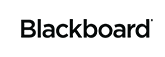
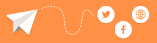
Introducing...Blackboard Connect Mass Notifications
New this year is Blackboard Connect Mass Notifications, which will replace School Messenger as the school system’s primary source of notifying parents, staff, students and the community of emergency information, daily activity updates, reminders, and more. Blackboard Connect will also be used to help make daily attendance calls.Blackboard Connect also has the capability to modify delivery preferences to meet individual needs. All audiences will be contacted how and where they want via phone, text, and/or email.Please note, any changes made in previous years to individual delivery preferences will need to be updated this year. Text messages will not be sent until numbers are manually entered. Please complete and return the bottom portion of this letter to update notification delivery preferences.
TCPA ComplianceACPS will continue to remain in compliance with the Telephone Consumer Protection Act (TCPA), which prohibits calls made using automatic telephone dialing equipment, such as Blackboard Connect, or a pre-recorded message to any telephone number without prior express consent. It is important to remember that if you do not opt-in to receive Blackboard Connect notifications, you will NOT receive any school or district notifications – this includes updates regarding weather-related delays and closings.Announcements concerning delays or closures will be posted on the school system’s website, www.acpsmd.org, will be sent out via Blackboard Connect (all local media outlets receive the announcement via Blackboard Connect), and Facebook.
Opt-In to Receive Messages
Aspen’s student information system stores opt-in information. If you have already opted-in to receive notifications, you do not have to do so again this year. If you have NOT opted-in to receive notifications, parents can do so on their child’s Aspen account or by contacting their child’s school. Please note, any time a mass calling system is utilized, the time it takes for all calls to be completed can range from one to one and a half hours. Opting for a text message or visiting the ACPS website, Facebook or Twitter will always be the fastest forms of notifications.
Aspen Student Portal Updates!Parents and students can update Directory Release Information and Blackboard Connect opt-in choices using the Aspen Student Portal. Please note: this OPT IN is a one-time consent, which is tied directly to a student's record, not individual telephone numbers (see policy KDC - School System Sponsored Media). Directions to update Aspen are as follows:TO VIEWOnce logged into the Aspen Student Portal, select the MY INFO top tab. From MY DETAILS side tab, the Directory Release and OPT IN to receive Blackboard Connect Phone Messages information data will be displayed.TO UPDATEFrom the PAGES top tab when you log into the Aspen Student Portal, click the Initiate button in the TASKS widget, then click the magnifying glass and select the student name (there should only be one choice) and click OK. Click the NEXT button. The current choices for both the Do Not Distribute Codes and Blackboard Connect OPT IN are listed.- To view code descriptions for the Do Not Distribute Codes, click the drop down arrow next to the selection box and hold the mouse pointer over the codes for a brief description.
- Blackboard Connect OPT IN – a check in the box indicates you have opted in and will receive calls/messages. No check in the box indicates you have NOT opted in and will NOT receive calls/messages.
- Once selections are updated, click NEXT and then FINISH.

